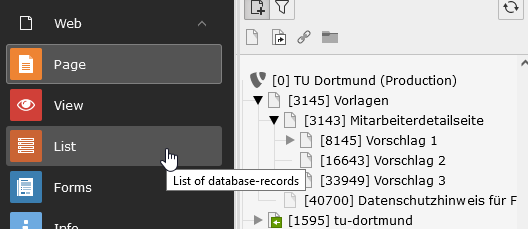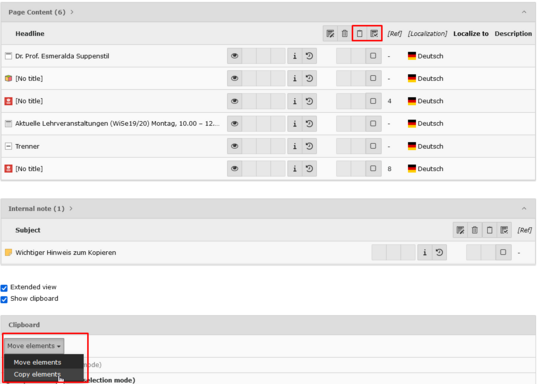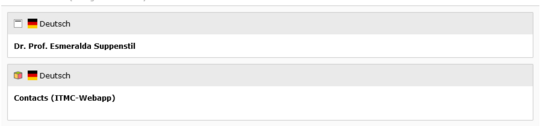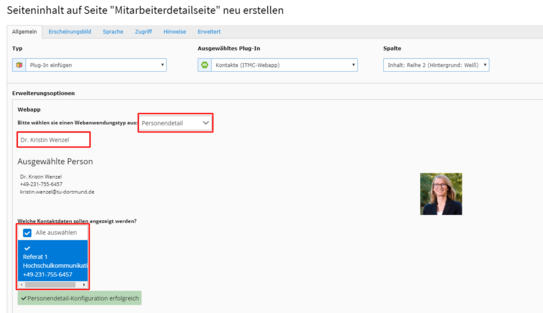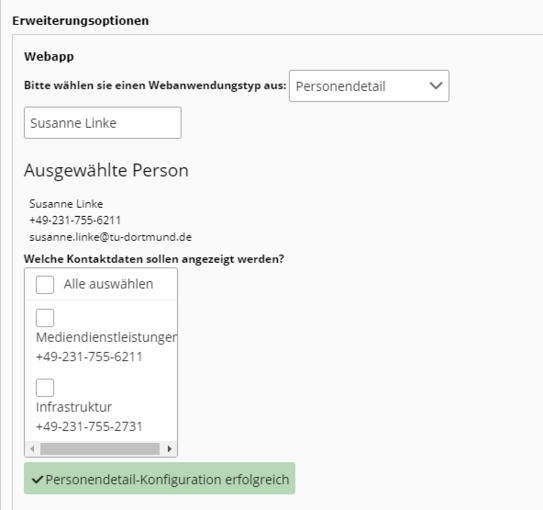Employee Details Page
The Person Details plug-in presents detailed information and contact details of a person beyond the person tile. We have developed several suggestions for a layout, which we present here.
Instruction
After you have chosen a template, you need to copy the elements of the template to your desired location. Helpful for successful copying of the employee pages is the Multiple Selection function. Copying with this function is described below. To do this, navigate to the template and then switch to the list view (see "List view" screenshot). Please do not copy the complete page, otherwise the write protection will be copied as well!
Now you see the content elements listed and can copy the desired elements (see screenshot "Copy elements"). For this you can select the elements either individually or all at once (marked red). In the screenshot below you will find - also highlighted - that you still have to select "Copy elements". Now navigate to your target page in the list view and paste the elements there. It is crucial that you do not copy the entire page, but only the elements of the page.
After you have created the copies, you can edit the page. In all three templates, there is a Headline type element above the Contact (ITMC webapp) element (see "Headline" screenshot). When editing the heading, you can specify the department in the kicker and take the person as the heading. After you set the heading, you can edit the Contact (ITMC webapp) element.
Editing the Contact Element (ITMC webapp)
The screenshot "Person detail" helps you to orientate yourself. The fields marked in red are the ones relevant to you. First, select the "Personendetail" web application type. Then search for the person in the search and select it. Now, as you can see in the screenshot, the selected person is displayed with picture and information. Now you can make the appropriate selection under the item "Welche Kontaktdaten sollen angezeigt werden?". Unfortunately, the contents of the webapp are not translated, which is why this tutorial will reference the German labels.
In the screenshot "Multiple numbers" you can see how the selection changes when a person with multiple phone numbers is displayed. We recommend that you only display the numbers that pertain to your area.
Edit Template Further
Now that you have finished editing the contact element, you can edit the other elements of the suggested page. Make sure that you edit or remove all placeholder texts. Since editing works like on any other page, it will not be explained further here. After you have finished editing and the page is in the correct location, you should update the URL. For more information, see the URL Segment page.