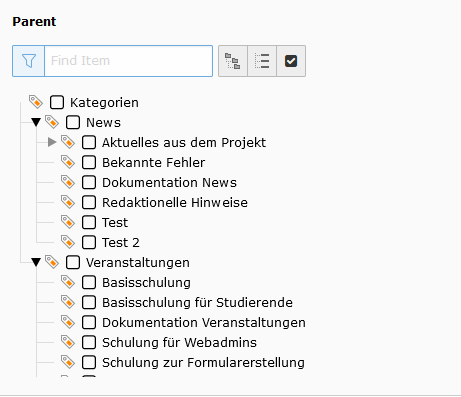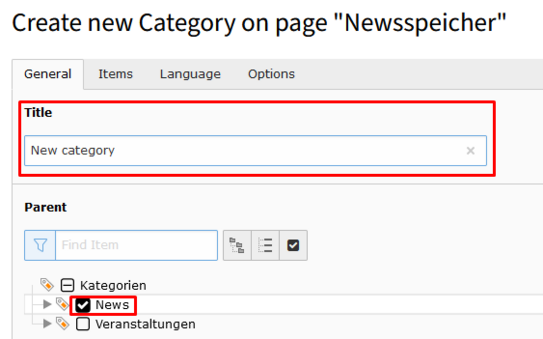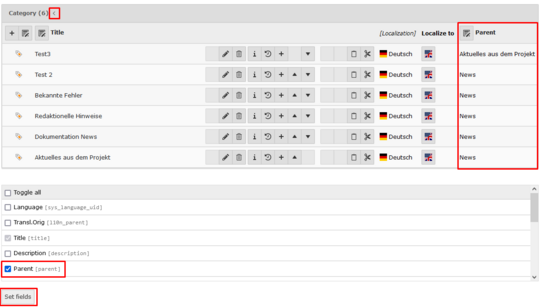Categories
Categories are used in TYPO3 to display only certain news and events on certain pages. So you should think about a rough concept for this at the beginning of the planning of the categories. The categories can still be adjusted afterwards and the assignment in the individual news and events can be changed, but it may be very time-consuming.
Main Categories and Subcategories
In your newly created TYPO3 website it is set up by default that you have one main category (on the image this would be the "Kategorien"), and below that a category for "News" and one for "Events". In the folder "News" you create new subcategories for your news, in the folder "Events" you create new categories for your events.
Explanation of Terms
What Does "Parent" Mean in the Context of TYPO3 Categories?
The so-called parents of the "Aktuelles aus dem Projekt" category are "News". The parents of "News" and "Events" are "Kategorien".
Create a New Category
The procedure for creating categories is the same for news and events. Therefore, the creation of a category for news is explained here as an example.
- Switch to the list view in the News folder
- Click on the plus next to Title to create a new category
- Assign a title for your category
- Important: Select a parent (in this example "News")
- Click on Save in the upper left corner
Common Mistakes
It may happen that when creating a new category, the checkmark for the parent category is forgotten.
Good to Know!
If you have a large number of categories, it is often useful to display additional fields on the overview page for categories. For example, to see directly in the overview which parent a category has, the field "Parent [parent]" can be displayed in an additional column. To do this, click on the small black arrow to the right of the "Category" heading and select the desired field with a checkmark in the drop-down menu that now appears below it. Click on the "Set fields" button to make the changes effective. To minimize the view again, click on the small black arrow once more.