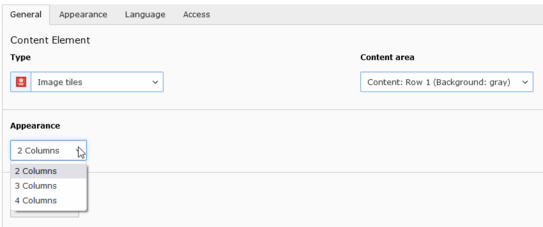Image Tile
With this element a linked image tile can be included.
With the option "Display" (see screenshot) you can choose whether the image tiles should be displayed in two, three or four columns. It does not matter how many images you really want to display. If you choose four columns, you could also insert only one image, which will then be displayed in the first column.
The columns are distributed evenly in the content area. So if you have two columns, the images will each take up 50% of the area, and if you have four columns, they will each take up 25% of the area. Examples of this behavior can be found below.
Equal Image Sizes
If you select images with the same size for the image tiles, a cutout of the same size will also be selected. However, this can lead to unsightly results if the images have different sizes or different aspect ratios. Then you should select the same crop size for all images in the image editor to force an even display of the tiles.
One Image Tile at Two Columns
Two Image Tiles with Two Columns

Image Tile 1

Image Tile 2
Two Image Tiles at Three Columns

Image Tile 1

Image Tile 2
Two Image Tiles at Four Columns

Image Tile 1