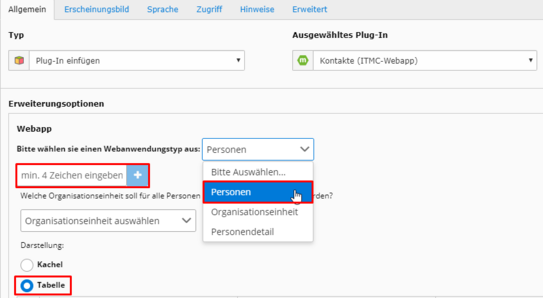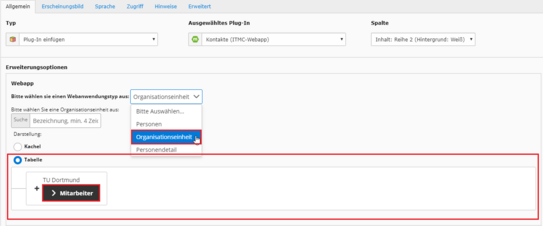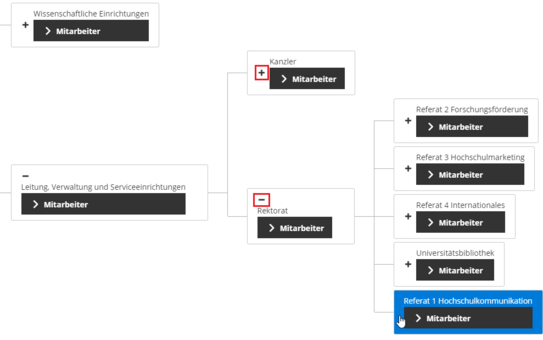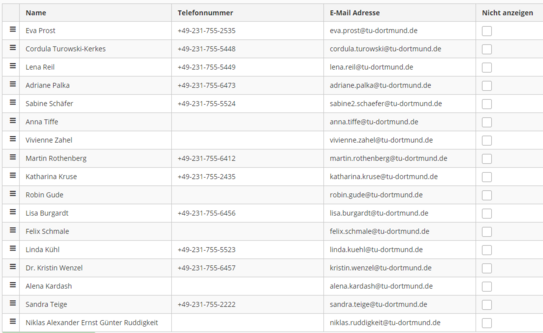Employee List
The plug-in can also display employee lists. You have two options to compile the list. You can select persons manually or select all persons of an organizational unit. Both are described according to the following example.
List by Selecting People
On the screenshot "Person Selection" you can see all important steps. First, select the "Personen" type as the web application type. Now you can add persons as usual. You determine the number and representation yourself. However, only by selecting the representation "Tabelle" a tabular list is displayed. The "Kachel" representation displays the selection in tiles, of which a maximum of two can be displayed next to each other.
You can arrange the list as usual by drag&drop. You can ignore the selection option "Organisationseinheit auswählen" (select organizational unit), which can also be seen in the screenshot, as it is currently without function.
List by Selecting the Organizational Unit
With this function you can display a list of employees of an organizational unit. For example, all employees of the university communications department can be displayed with a few clicks. To do this, select the "Organisationsauswahl" web application type in the "Organization selection" screenshot.
Now you can search for the organizational unit in the search field. Avoid abbreviations when doing so. Your search will then be displayed in the large organizational chart below (nested in red). Click on "> Mitarbeiter" to display the employees of this unit. However, the unit highlighted in blue is the one that will be displayed. So make sure that the last clicked element is the one you want to display.
In the screenshot "Organization chart" you can see an example of the display. Now all employees of unit 1 would be displayed. Also in the screenshot you can see - marked in red - plus and minus signs. These expand and collapse the representation respectively. This can be helpful if you cannot find your unit via the search.
You can select both Tiles and Table as the display mode. In both cases you have the possibility to prevent the display of the employee(s) by clicking on "Nicht anzeigen" (see screenshot). When you have configured the list as desired, you can save the element and have thus created the employee list.