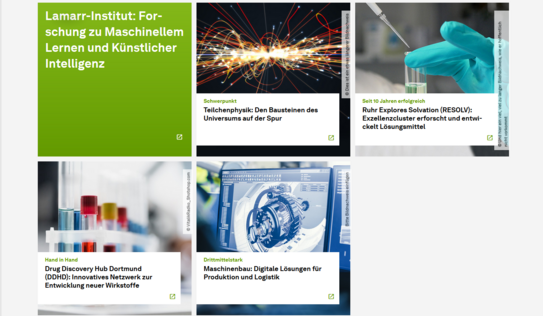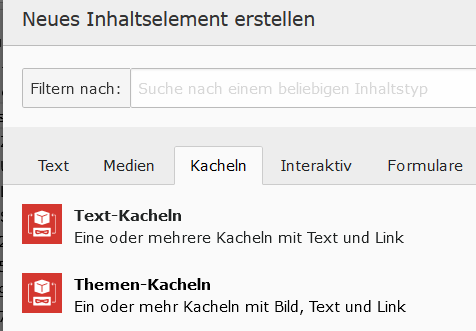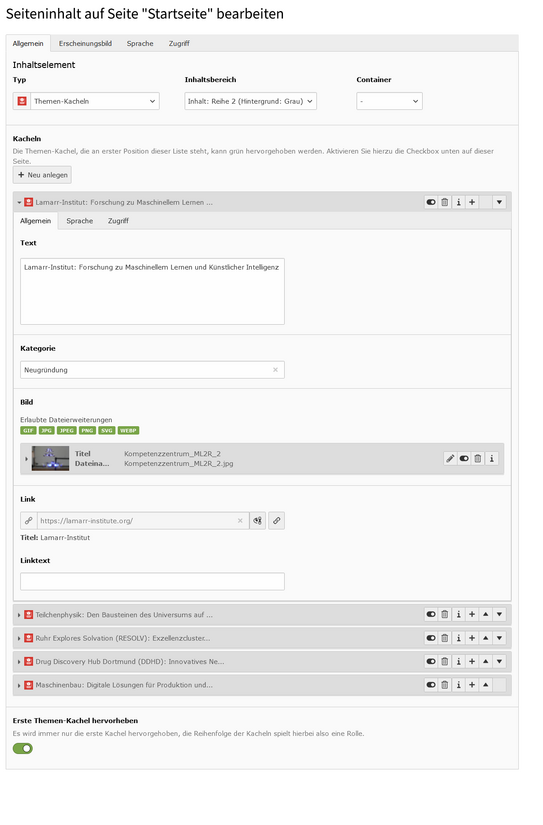Theme tiles
The content element Theme Tiles allows you to insert elements with text, image and an additional link on the start page of your websites. These tiles offer an appealing possibility to refer to interesting subpages by means of a short teaser.
It is not possible to use them on subpages.
Theme tile design
The theme tiles are displayed three at a time in a row in the desktop view.
The first tile can be marked and is then displayed in green. In this case, however, only the text is visible, not the category.
Inserting the theme tiles
To add theme tiles to your home page, please select them from the Tiles tab.
Note: You should never try to convert existing image tiles to theme tiles, as this will result in orphaned references in your file list. This can cause problems later when deleting images that are no longer needed. The images in the image tiles are also not transferred to the theme tiles, so there is no advantage in using them as a basis.
Filling the theme tiles
To create tiles, you must click the Create new button.
The input mask for the tile data will open:
- Text - the text that will be displayed in the tile.
- Category - the category that will appear in a smaller font above the text
- Image - the background image for your tile
- Link - the destination your tile links to
- Link text - this text is displayed only in the first tile and only when it is highlighted
Below the tiles you have filled, there is another button that allows you to configure that your first tile is highlighted in green. It is not possible to highlight any tile other than the first one, but you can rearrange the tiles at any time.