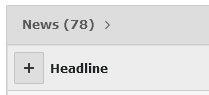Create a New Event
To create a new event, open the event folder of your gig in the list view. Then click on the plus icon in the "Items" table to create a new event (see screenshot "Create new event").
After that you can edit the data of your event. In the following, we will explain which settings you can make in the different tabs.
More Tabs
The configuration of all other tabs is done in the same way as the configuration of these tabs when creating a news article. You can find more information on our topic page.
Good to Know!
In the central image pool you will find specially created icons for events, as you can read in this news item.