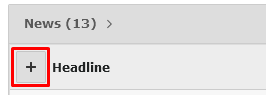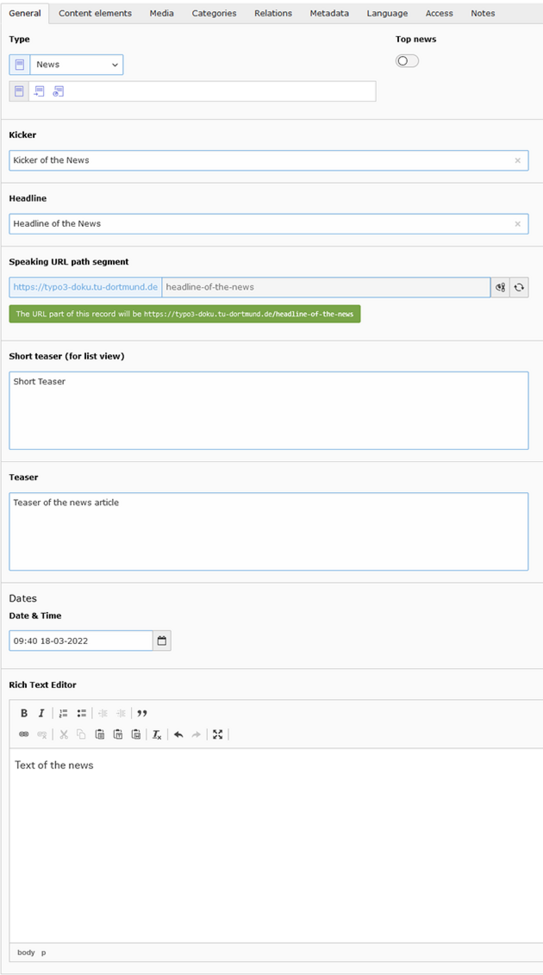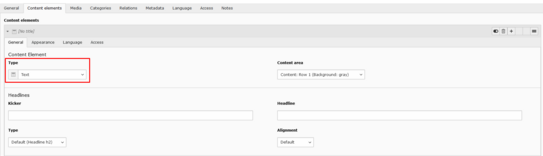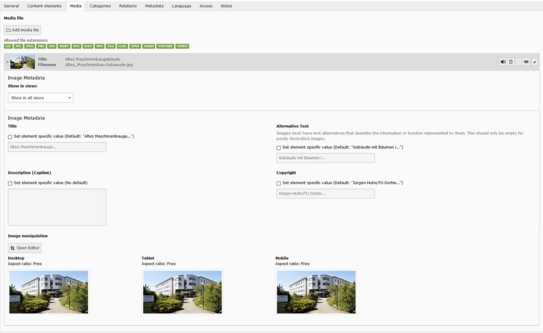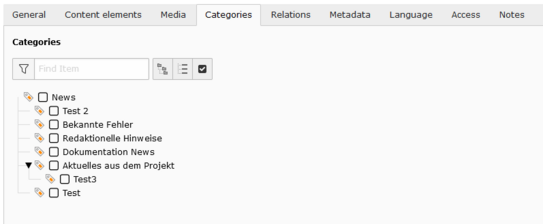Create a News Post
To create a news article, open the "News"-folder of your website in the list view. Then click on the plus symbol in the "Articles" table to create a news article (see screenshot "Create News Article").
You can then edit your news article. In the following, we will explain which settings you can make in the different tabs.
General
Type
By default, the "News" type is selected. The types "Internal Link" and "External Page" link directly from the list view to an internal or external page.
Kicker
The kicker is displayed above the headline and is only visible in the detail view.
Headline (Mandatory field)
Here you can enter the headline of the news item.
Talking URL Segment
The URL path of the news article is stored in this field. After a headline has been specified, click on the icon with the two arrows to the right of the field to generate the URL path from the headline.
Important: After a news article has been published, the URL path may not be changed. Otherwise, accesses via the RSS feed will return empty. In addition, the search engine ranking would be negatively affected.
Short Teaser (for List View)
If you leave this field empty, TYPO3 automatically generates a short teaser from your entries in the Teaser field (directly below this field) and shortens them to 150 characters. Since this is not always optimally readable, you can store a short version of your teaser in this field, optimized to 150 characters, which appears as a short teaser in the list view. The number of characters in this field is accordingly limited to 150 characters.
Note: For the "Internal link" and "External page" types, please leave this field empty and use only the "Teaser" field.
Teaser
In this field, an introduction of the news article can be stored. In contrast to the "Short teaser" field, the number of characters is not limited. If you have entered a version of your teaser optimized for 150 characters in the "Short teaser" field, the text in the "Teaser" field will only be displayed in the detail view. If the "Short teaser" field was left empty, the text in the "Teaser" field will also be used as a short teaser in the list view. However, it will be shortened to 150 characters, which may affect readability. If you leave neither short teaser nor teaser, TYPO3 generates the required short teaser from the content of the rich text editor.
Note for the RSS feed: In your RSS feed, the content of this field is used, not the content of the "short teaser" field. If this field remains empty, the text of the rich text editor will also be used for the RSS feed.
Date & Time (Mandatory Field)
The date of the news article is stored here - usually the time of creation. If the news plugins of your website have not been configured otherwise, the date is primarily used to sort the individual articles in the frontend. If you have any questions, your web admin can provide information about how the news plugins of your site are configured.
Note: The date specified here has no influence on the time from which a news article is displayed in the frontend. If you want to set a specific publication or expiration date, you can set this in the "Access" tab.
Archive
The archive date specifies the date from which a news item is moved to the archive. Important: This information is only relevant if the news plugins of your website have been configured accordingly. Your web admin can tell you if this feature is used in your site.
Rich-Text-Editor
In the rich text editor, the content of the news article is included. This field is not displayed for the Internal Link and External Page types. Hints: If the fields "Short teaser" and "Teaser" were left empty, TYPO3 generates the short teaser of the list view, as well as the text in the RSS feed from the first 150 characters of this text. If this causes a text link to be included in the short teaser, this will lead to display errors in the frontend. Text links should therefore not be used directly in the first paragraph.
Supplementary Information for "Internal Link" and "External Page" Types
Internal Link (Mandatory Field)
This field is only displayed for the "Internal link" type (see screenshot "News article with internal link"). Click the link icon on the right to select an internal page you want to link to. Important: For this type, use the teaser for the list view, not the short teaser.
Link to External URL (Mandatory field)
This field is only displayed for the "External Page" type (see screenshot "News item with external link"). Enter the link to the external page here. Important: For this type, use the teaser for the list view, not the short teaser.
Content Elements
This tab offers you, in addition to the text from the rich text editor, the possibility to structure the content of the news article with the help of content elements. All the content elements that you see when creating normal pages are available here.
To add a new content element, click the "Create New" button and then select the desired type from the content element drop-down menu (see screenshot).
Note: The content included with content elements is displayed in the detail view of your news article below the content from the rich text editor. You can also structure the entire content of your news post with content elements and leave the rich text editor empty.
Media
In this tab you can store images for the list and detail view of your news article. You can either use one image for both views or two different images for list and detail view.
To do this, click on the "Add media file" button in the "Media" tab and select the corresponding image from your file directory. Then use the drop-down menu to select whether the image should be used in the list and detail view or only for a specific view.
It is important that the aspect ratio of the images for the list view is 2:1. If your image does not have this aspect ratio or you only want to select a specific image section, you can make this setting using the image editor. Read more about this on our topic page.
Good to Know!
If your images are not displayed in the list view, it may be because the "without image" view was selected in the news plugin of the affected page. In this case, please contact your web admin first.
Categories
In this tab you can assign the news article to a category. Not all sites use categories to filter news articles. Your web admin can tell you if and how categories are used on your site. You can find more information on the topic "Categories" on our topic page.
Relations
If you want to display links to other relevant articles in the detailed view of your news article, you can assign them in the "Relations" tab.
You can find more information on the topic "Relations" on our topic page.
Metadata
For better visibility via search engines, within this tab you can maintain the meta tags, add a description of the article and choose an alternative title.
Language
The information in this tab may not be changed and is not related to the language version of the news article.
Access
The Access tab allows you to hide or publish the news item, as well as enter a publication and expiration date (if desired).
Once you publish the news post, it will appear in the news feed of your gig. Accordingly, the post should be complete beforehand. After a post has been published, it should not simply be hidden again. Accesses via the RSS feed, from search engines and direct accesses via the URL path would otherwise come to nothing.
Likewise, the use of the expiration date leads to external accesses via the RSS feed, the URL path or by search engines coming to nothing. If you want the news to be permanently available, we recommend using the archive function instead of the expiration date. Your web admin can set this up via the news plugins.
Notes
The field for notes could be used e.g. to store information about the news article for future editors. The information in this field is only visible in the TYPO3 backend.
List View for News without Images
News Type "External Page"
News Type "Internal Link"
News Without Short Teaser & Without Teaser
This is the text entered in the rich text editor. It is automatically used for the short teaser if it is not present, and shortened to 150 characters.