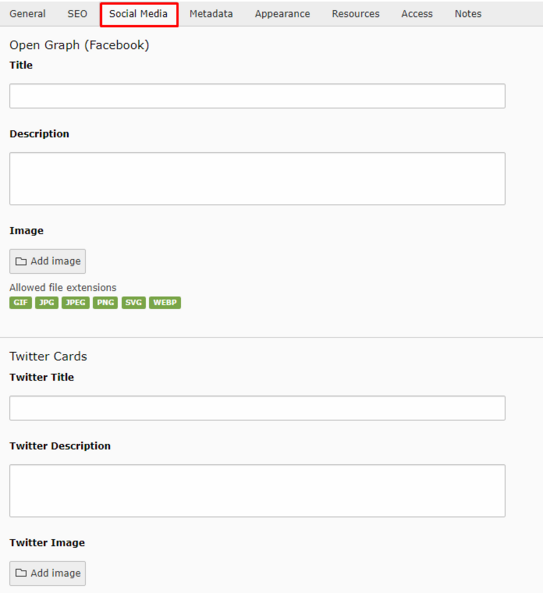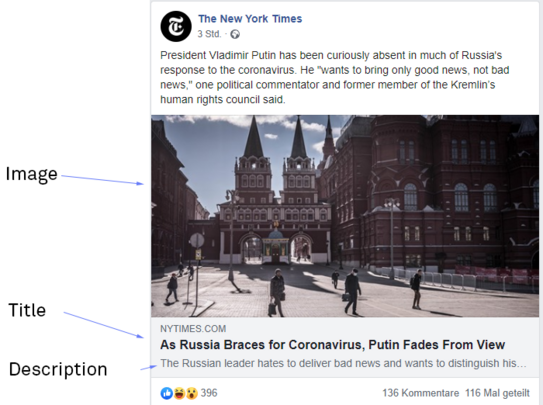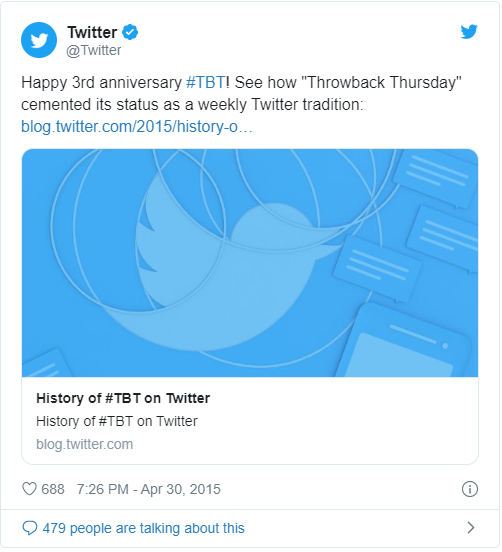Social Media Metadata
The following explains the Social Media tab from the page properties (See "Social Media"). As you can see in the screenshot "Facebook example", Facebook generates a preview when sharing a link, and you can influence its content. By changing the title, description and image, the preview is also changed. Please note that you can only influence the content in the link preview itself, the text above the map is written by the sharer.
When sharing on Twitter, the same process happens as on Facebook: Someone wants to tweet a link, Twitter recognizes that and checks if it finds data for the link. If you have not entered any data, as shown in the "Social media" screenshot, Facebook and Twitter create this data on their own. However, this often produces unattractive and not very meaningful results.
Therefore, it is worthwhile to equip at least the start page with metadata and to use short texts and optimized images. Pages that are frequently shared, such as the home page of your site, or an overview page with current announcements, benefit enormously from meaningful entries in the Social Media tab.
Practical Application
So you don't necessarily have to make entries for each of your pages. However, if you have an event page that is to be shared on social media, then a good description text is part of it. A meaningful sentence is already enough, because more can not be displayed. Use the social media tab to your advantage and attract more people to your page!
Even if you feel that your pages are not being shared on social media, filling in the metadata serves other purposes, like generating the link preview in WhatsApp. As this metadata format has become a standard, it's possible that more application areas for it will be opened up soon. So it is worthwhile to make these entries already now.